sreda, 7. marec 2007
petek, 2. marec 2007
Kako naj hitreje autocad dela??
1. pojdi v raziskovalec, desni klik na dwg risbo ter klikni na enable/disable digital signiture
2. pojdi pod options ter jeziček open and save ter odstrani kljukico display digital signature information
3. vtipkaj v komandno vrstico: SSMAUTOOPEN ter daj na 0
4. vtipja v komandno vrstico: SSMSHEETSTATUS ter daj na 0
5. vtipkaj v komandno vrstico: SSMPOLLTIME ter daj na 600
resetiraj računalnik
veliko časa pri iskanju datotek, torej ko greš na file/open ter dolgo išče datoteke je tudi takrat ko imaš v tisti mapi kjer si tudi bližnjice do drugih map in če povezave ne delujejo autocad zelo dolgo išče !!!!
Če še zmeraj nagaja pojdi v printarje zbriši tiste ki so neuporabni
če še zmeraj ne dela pojdi v C:\Documents and Settings\%username%\Application Data\Autodesk\AutoCAD ter zbriši FixedProfile.aws
če še zmeraj ne dela je bolje če vzameš macolo v roke ter razbiješ računalnik
povzetki iz internetne strani:
http://cadecorner.blogspot.com/2006/10/autocad-in-networked-environment.html
AutoCAD in a Networked Environment
AutoCAD "Out of the Box" is not tuned to perform particularly well in a LAN/WAN environment. This tip is about ways to make AutoCAD respond faster in a networked environment.
--------------------------------------------------------------------------------
Autodesk's Infamous Explorer Shell Extension
Since Autodesk included the ability to add digital signatures to drawings, they've also included an Explorer shell extension that allows Explorer to display signed .DWG files with a different icon than unsigned .DWG files. When Explorer lists .DWG files in a folder, it has to examine each file to determine whether or not it is signed and then display the correct icon. This takes time. On your local workstation's folders the extra time is insignificant; however on a LAN the lag is noticeable, and across the WAN the lag can be crippling. The Explore lag occurs in AutoCAD File Dialogs as well as just plain Explorer.
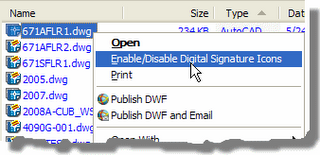 By default this shell extension is installed and enabled with any Autodesk product. To disable it, right-click on any .DWG file and choose "Enable/Disable Digital Signature Icons" from the menu. In the Signature Validation Options dialog uncheck the "Validate digital signatures and display special icons" check box. Click OK. Reboot.
By default this shell extension is installed and enabled with any Autodesk product. To disable it, right-click on any .DWG file and choose "Enable/Disable Digital Signature Icons" from the menu. In the Signature Validation Options dialog uncheck the "Validate digital signatures and display special icons" check box. Click OK. Reboot. Any AutoCAD product install or update will re-enable this shell extension, so you may get to do this more than one time. Anytime your browser access becomes slow, check this setting.
Any AutoCAD product install or update will re-enable this shell extension, so you may get to do this more than one time. Anytime your browser access becomes slow, check this setting.Disabling the the digital signature icon display does not invalidate a drawing's digital signature. End users are still notified on Open that they're opening a signed drawing.
Bad Printers
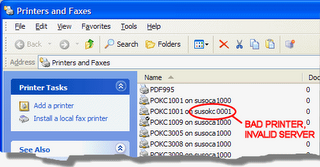 AutoCAD products make use of your Windows system printers. If you have a "bad" printer, AutoCAD's PLOT and OPTIONS dialogs take a long time to display as the system tries to validate the bad printer. Use Start > Printers and Faxes to ensure that all of your printers are correct, i.e. delete the invalid ones.
AutoCAD products make use of your Windows system printers. If you have a "bad" printer, AutoCAD's PLOT and OPTIONS dialogs take a long time to display as the system tries to validate the bad printer. Use Start > Printers and Faxes to ensure that all of your printers are correct, i.e. delete the invalid ones.Bad Links
Invalid folders in Options or bad links will also cause significant slow downs as Windows tries to follow the bad links.
--------------------------------------------------------------------------------
Sheet Set Manager
My company has come to rely heavily on the Sheet Set
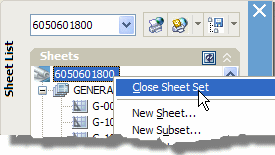 Manager (SSM). However, it appears to have scalability issues. This means that the more users accessing a Sheet Set Data Set (DST) at a time, the slower its overall performance becomes. So be sure to close the DST if you're not using it. Closing the SSM is not the same as closing the DST. To actually release the DST, you must right-click on the sheet set name in the SSM and select Close Sheet Set from the menu.
Manager (SSM). However, it appears to have scalability issues. This means that the more users accessing a Sheet Set Data Set (DST) at a time, the slower its overall performance becomes. So be sure to close the DST if you're not using it. Closing the SSM is not the same as closing the DST. To actually release the DST, you must right-click on the sheet set name in the SSM and select Close Sheet Set from the menu.Sheet Set System Variables
There are some AutoCAD system variables that affect the SSM:
SSMAUTOOPEN
Saved in: User settings
Initial value: 1
Automatically opens the sheet set when a drawing associated with a sheet is opened. To prevent AutoCAD from opening a DST automatically, I recommend setting this value to 0 (zero) in a multi-user environment.
SSMSHEETSTATUS
Saved in: Registry
Initial value: 2
Controls how the status data (whether sheets are open
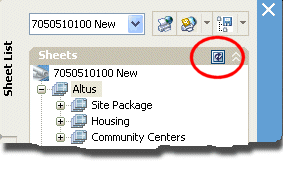 ed, missing, etc.) in a sheet set is refreshed. A value of 2 causes the sheet set display to refresh based on the interval set by SSMPOLLTIME (default 60 secs). A value of 1 causes the sheet set display to refresh when the sheet set is updated. Both of these settings will generate traffic on the network. I recommend you set this to 0 (zero, Off) and refresh the display yourself as necessary. There's a tiny little button on the SSM specifically for refresh. Alternatively, you could increase the interval specified by SSMPOLLTIME and leave SSMSHEETSTATUS at the default of 2.
ed, missing, etc.) in a sheet set is refreshed. A value of 2 causes the sheet set display to refresh based on the interval set by SSMPOLLTIME (default 60 secs). A value of 1 causes the sheet set display to refresh when the sheet set is updated. Both of these settings will generate traffic on the network. I recommend you set this to 0 (zero, Off) and refresh the display yourself as necessary. There's a tiny little button on the SSM specifically for refresh. Alternatively, you could increase the interval specified by SSMPOLLTIME and leave SSMSHEETSTATUS at the default of 2.iz internetne strani: http://dwf.blogs.com/beyond_the_paper/2006/08/exiting_autocad.html
Exiting AutoCAD with Markup Set Manager open leads to slow down over time
Problem
Over the course of several months, some users of the Markup Set Manager (DWF users) can experience increasing slowness in launching AutoCAD. Exiting AutoCAD 2007 (or AutoCAD 2006) with the Markup Set Manager open results in the growth of an AutoCAD profile file. When the file reaches sizes of near 90MB, users start to see a slow down. Uninstalling and re-installing AutoCAD does not fix the problem, since the slow down is caused by a file in a hidden directory that AutoCAD does not uninstall.
Solution
If you frequently use the Markup Set Manager and are experiencing a noticeably slower launch time for AutoCAD:
- Delete the ‘FixedProfile.aws’ file which is normally found at C:\Documents and Settings\%username%\Application Data\Autodesk\AutoCAD 2007\R17.0\enu\Support\Profiles. The file can safely be deleted. It contains user profile settings related dialog positions and sizes. It will be programmatically created on exit if missing.
- You can avoid the increase in the file size by closing the Markup Set Manager before closing AutoCAD. If you are not in the habit of doing so, you can periodically delete the FixedProfile.aws file. The normal size for this file is less than 100K, not 90MB.
The problem has only been experienced by a few customers; however, after using AutoCAD daily for several months, one customer reported that his AutoCAD took 10 - 20 minutes to launch and was using 1.5GB of RAM. The solution is being reported in this blog until we get a fix to address it, as it is not being incorporated into AutoCAD 2007 SP1.